File list
Jump to navigation
Jump to search
This special page shows all uploaded files.
| Date | Name | Thumbnail | Size | User | Description | Versions |
|---|---|---|---|---|---|---|
| 15:22, 20 December 2022 | Quick Start - 09 Load.png (file) | 25 KB | LWS | This section of the Status Bar provides information about how well your Isadora file is running on your computer by displaying cycles, FPS, and load. | 1 | |
| 15:19, 20 December 2022 | Quick Start - 08 Stage Status.png (file) | 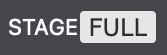 |
4 KB | LWS | The Stage Status section of the Status Bar indicates the visibility of the Stages within an Isadora file. * Stages in full screen mode are represented by the text “FULL”. * Stages in preview mode are represented by the text “PREV”. * Stages not visible are represented by the text “OFF”. | 1 |
| 15:17, 20 December 2022 | Quick Start - 07 Timecode.png (file) | 6 KB | LWS | The Timecode section of the Status Bar shows the most recently received MIDI Timecode location. If you aren’t receiving any MTC data, it will appear as dashes. | 1 | |
| 15:15, 20 December 2022 | Quick Start - 06 Loaded Media.png (file) | 18 KB | LWS | The Loaded Media section of the Status Bar shows how many media objects are currently active in your Isadora file. | 1 | |
| 15:12, 20 December 2022 | Quick Start - 05 Communications Activity.png (file) | 10 KB | LWS | This area of the Status Bar shows input and output activity for Open Sound Control, MIDI, Serial, and TCP/ IP data. An arrow will appear indicating when new data is received or sent. You can also click on "OSC", "MIDI", or "Serial" as a shortcut to open the corresponding communications setup dialog. | 1 | |
| 15:03, 20 December 2022 | Quick Start - 04 Media.png (file) | 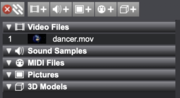 |
70 KB | LWS | The Media Panel can be found at the top right of the main application window. It shows you the different pieces of media you have imported into your current Isadora file. By default there is a bin for each media type (Video Files, Sound Samples, MIDI Files, Pictures, and 3D Models) but you can create and name your own bins to sort your media in the way that works best for you. You can also hover your mouse over any piece of media here to receive additional information about it like the codec,... | 1 |
| 14:38, 20 December 2022 | Quick Start - 03 Scene List.png (file) | 40 KB | LWS | The Scene List can be found below the Scene Editor (or Control Panel, whichever is visible). It shows the name, Q number, and status of the Scenes in your Isadora file. - The currently active Scene will be dark blue with a bright green line underneath it. - Scenes that have been activated in the background using the Activate Scene actor or the Activate Scene Amount actor will be light blue with a dark green line underneath them. - Scenes that are inactive will be gray with a dark green line... | 1 | |
| 14:32, 20 December 2022 | Quick Start - 02 Hidded Eye.png (file) |  |
2 KB | LWS | This eye icon is shown to the left of an actor's name if the actor has hidden inputs or outputs. You can click on it to show a full list of the inputs and outputs where you'll have the option to show or hide any of them | 1 |
| 14:30, 20 December 2022 | Quick Start - 01 Isadora 3 Main Application Window.png (file) | 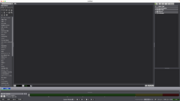 |
406 KB | LWS | The main application window of Isadora 3 | 1 |